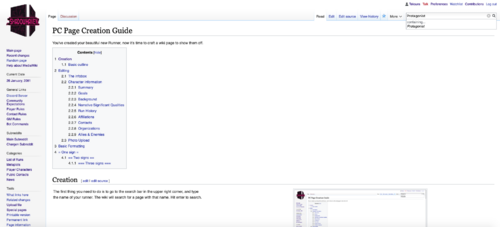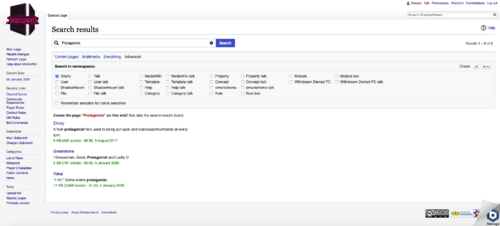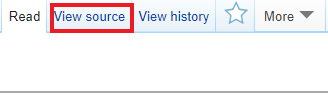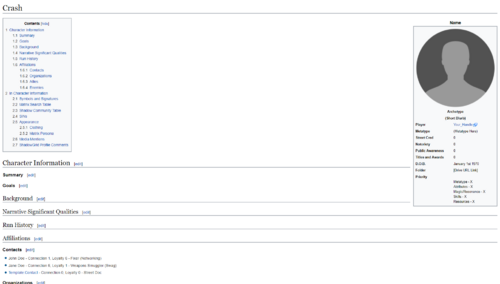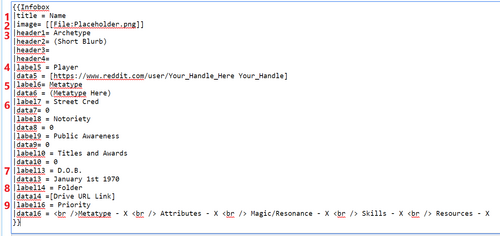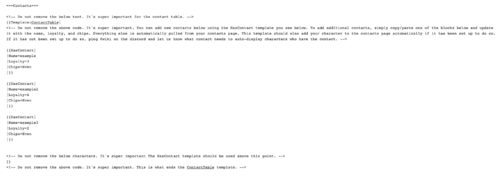Difference between revisions of "ShadowHaven Reloaded:PC Page Creation Guide"
Tag: visualeditor-wikitext |
m (→Editing: Changed view source to edit) |
||
| (7 intermediate revisions by 2 users not shown) | |||
| Line 37: | Line 37: | ||
|- style="vertical-align:top;" | |- style="vertical-align:top;" | ||
| style="width: 40%" | | | style="width: 40%" | | ||
We've included a pre-made template for you to use. Navigate to [[ Template:Player_Character ]] and click ' | We've included a pre-made template for you to use. Navigate to [[ Template:Player_Character ]] and click 'Edit'. | ||
|[[File:Template_view_source.png|thumb|500px]] | |[[File:Template_view_source.png|thumb|500px]] | ||
| Line 56: | Line 56: | ||
=Editing= | =Editing= | ||
To edit your character's wiki page you will want to click on 'Edit' in the same place where ' | To edit your character's wiki page you will want to click on 'Edit' in the same place where 'Edit' was on the PC template page. | ||
{| style="width: 85%;" | {| style="width: 85%;" | ||
| Line 71: | Line 71: | ||
#Some qualities alter your Street Cred, Notoriety and Public Awareness. You'll find your values in the 'Character Info' tab for Chummer and HeroLab. In most cases these values will be '0' at character generation. | #Some qualities alter your Street Cred, Notoriety and Public Awareness. You'll find your values in the 'Character Info' tab for Chummer and HeroLab. In most cases these values will be '0' at character generation. | ||
#The date in our living world is the current real life date +61 years, which you can find on the sidebar of the wiki to the left. Knowing your characters age you can calculate back to the year of their birth and then you just need to choose a date for their birth. | #The date in our living world is the current real life date +61 years, which you can find on the sidebar of the wiki to the left. Knowing your characters age you can calculate back to the year of their birth and then you just need to choose a date for their birth. | ||
#As was previously established in Step 5 of the [[ | #As was previously established in Step 5 of the [[ShadowHaven_Reloaded:Character Generation Guide|Character Generation Guide]] you need to have a folder on Google Drive or Dropbox where you store your PDF file and your chum5 or por file depending on which character creation program you are using. 'data14' is where you put the link to that folder, external URLs are formatted with <code><nowiki>[http://your_url.com display_text]</nowiki></code>. | ||
#Under Priority, you replace the 'X' values with the priority letters you chose for each category. For example, changing <code>Metatype - X</code> to <code>Metatype - E</code>. | #Under Priority, you replace the 'X' values with the priority letters you chose for each category. For example, changing <code>Metatype - X</code> to <code>Metatype - E</code>. | ||
| Line 122: | Line 122: | ||
*Our public contacts library can be found at [[:Category:Public Contacts]]. | *Our public contacts library can be found at [[:Category:Public Contacts]]. | ||
**You will need a fixer, and can find a list of only fixers at [[:Category:Fixers]]. | |||
*Our new contact template should explain itself fairly easily. See [[Template:ContactTable]] for detailed instructions. | *Our new contact template should explain itself fairly easily. See [[Template:ContactTable]] for detailed instructions. | ||
*Simply fill in the name of the Contact, the Loyalty, and | *Simply fill in the name of the Contact, the Loyalty, and Chips represents favors owed. You should start with them Even. | ||
*The HasContact template can be duplicated as many times as you need it within the contact table. | *The HasContact template can be duplicated as many times as you need it within the contact table. | ||
*This should automatically pull information from your contacts page such as their Connection, Aspects, and Archetype. | *This should automatically pull information from your contacts page such as their Connection, Aspects, and Archetype. | ||
| Line 131: | Line 132: | ||
*Some qualities give characters Organizations as group contacts, if this applies to your character here is where they'd be. | *Some qualities give characters Organizations as group contacts, if this applies to your character here is where they'd be. | ||
*E.g. JackPoint - | **E.g. JackPoint - (which could be a result of a character having the Prime Datahaven Membership quality). | ||
*Group Contacts may be displayed here using [[Template:GroupContactTable]] in a way similar to what is described above. | *Group Contacts may be displayed here using [[Template:GroupContactTable]] in a way similar to what is described above. | ||
| Line 159: | Line 160: | ||
*To make bullet points, put a single asterisk at the start of the line | *To make bullet points, put a single asterisk at the start of the line | ||
**or do two, I won't judge | **or do two, I won't judge | ||
Internal links to other wiki pages, | Internal links to other wiki pages, are done by putting double brackets <nowiki>[[Page Name]]</nowiki> around the name | ||
External links have the format <nowiki>[ url.com | External links have the format <nowiki>[url.com link text]</nowiki> | ||
Section headers are designated with equals signs around the title: | Section headers are designated with equals signs around the title: | ||
Latest revision as of 21:08, 11 February 2022
You've created your beautiful new Runner, now it's time to craft a wiki page to show them off.
Creation
|
The first thing you need to do is to go to the search bar in the upper right corner, and type the name of your runner. The wiki will search for a page with that name. Hit enter to search. |
|
|
This will get you to a page which displays the wikis best attempts at searching for the name you selected. In the following picture, the page Protagonist does not exist, and is listed as a red link. You may click on that red link to begin creating the page. If it turns out that the page already exists, please contact |
|
|
Once you have clicked the red link, you will be taken to the blank page, where you can click "Create Source" to begin. See the next section for the basic outline and links to the template commonly used. |
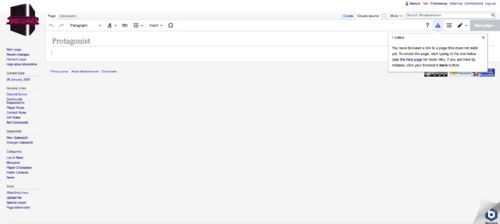 When creating the page, copy the text from Template:Player Character into the page to get started. |
|
|
Basic outline
|
We've included a pre-made template for you to use. Navigate to Template:Player_Character and click 'Edit'. |
|
|
A textbox starting with "{{Infobox..." should appear, copy the entire contents of that textbox and paste it into the empty textbox on your own page. Click 'Save page' and you'll be faced with a page like this (only with your runner name where this example has 'Crash'): |
|
Editing
To edit your character's wiki page you will want to click on 'Edit' in the same place where 'Edit' was on the PC template page.
The infoboxMany entries in the infobox will have comments added next to them offering specific instructions relating to the field they are next to.
At this point you should save your page if you haven't already, save often and then save some more applies here as well as everywhere else when dealing with computers. |
|
Character informationSummary
Goals
Background
|
|
Narrative Significant Qualities
Run History
Affiliations
|
|
Contacts
Organizations
Allies & EnemiesIn many cases the information that might fit here would be duplicated from elsewhere, your contacts should certainly count as your allies and an enemy from the Vendetta negative quality should be detailed in the Narrative Significant Qualities section. If you find use for these two parts of your wiki page go wild but you can also safely leave them blank. |
Photo Upload
If you've found a photo that you like for your character you can upload that to the wiki server on Special:Upload. Follow the directions on that page to upload the file from your computer, then copy the last part of the new url File:Pic_Name.jpg.
Paste that part into the top part of the infobox, replacing the File:Placeholder.jpg.
You can either edit the picture to a good size before uploading (width of 200 - 300 px is recommended) or you can add syntax to the infobox that limits how big the picture appears on the wiki page with this formatting [[File:Pic_Name.png|200px]].
If you are like me, and have no skill for drawing, here is a link to download the portraits from the Shadowrun Returns games.
Basic Formatting
Italicized words are done by putting two (not a double) single quotes around the ''word or phrase''
Bolded words are done by putting three quotes around the '''phrase'''
Bolded and italicized words are done by adding five quotes around the '''''phrase'''''
- To make bullet points, put a single asterisk at the start of the line
- or do two, I won't judge
Internal links to other wiki pages, are done by putting double brackets [[Page Name]] around the name
External links have the format [url.com link text]
Section headers are designated with equals signs around the title: