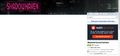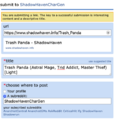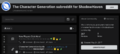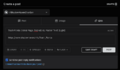Difference between revisions of "ShadowHaven Reloaded:Character Generation Guide"
| (13 intermediate revisions by 5 users not shown) | |||
| Line 5: | Line 5: | ||
=Creating a Shadowrunner= | =Creating a Shadowrunner= | ||
==Step 1: Read the | ==Step 1: Read the Rules== | ||
The [https://www.drivethrurpg.com/product/115985/Shadowrun-Fifth-Edition-Core-Rulebook Shadowrun core rulebook] has most of the rules you need. If you're going to play Shadowrun, this is where to start learning. | The [https://www.drivethrurpg.com/product/115985/Shadowrun-Fifth-Edition-Core-Rulebook Shadowrun core rulebook] has most of the rules you need. If you're going to play Shadowrun, this is where to start learning. | ||
| Line 15: | Line 15: | ||
*[[Contact Rules]] describes the system we use to manage and share NPC contacts. | *[[Contact Rules]] describes the system we use to manage and share NPC contacts. | ||
It's okay if you don't read through all of these resources completely. Part of the rationale for having a character review process is to let experienced players help newer players create characters which are legal and play well so everyone enjoys the game a bit more. | It's okay if you don't read through all of these resources completely. Just look at the parts that are relevant for your character. Part of the rationale for having a character review process is to let experienced players help newer players create characters which are legal and play well so everyone enjoys the game a bit more. | ||
==Step 2: Generate | ==Step 2: Generate Your Character== | ||
{| align="center" style="color: Red; width: 100%;" | {| align="center" style="color: Red; width: 100%;" | ||
| Line 27: | Line 27: | ||
*[https://github.com/chummer5a/chummer5a Chummer] is a free, open-source option for Shadowrun character generation. There are multiple versions of chummer: | *[https://github.com/chummer5a/chummer5a Chummer] is a free, open-source option for Shadowrun character generation. There are multiple versions of chummer: | ||
**[https://github.com/chummer5a/chummer5a/releases/ | **[https://github.com/chummer5a/chummer5a/releases/latest Stable version]: To download, click the <code>Chummer5.VersionNumber.zip</code> file (not the source code). This version has been verified as stable but lacks some newer content. For 5.221.0, there's a known bug with adding exotic skills causing the program to crash; if you run into that issue during character generation, note it down in the Character Info or Notes tab of your character sheet and a member of Shadowhaven staff should be able to manually add it in for you. For 5.225.0, Emerged characters often break, so it's advisable to generate such PCs under other versions. | ||
**[https://github.com/chummer5a/chummer5a/releases Nightly version]: To download, click the <code>Chummer.Nightly.zip</code> file (not the source code). In general, you can just pick the most recent version. You do not have to keep it up to date, but sometimes newer versions have bug fixes or new content added. (Note from chargen: Your sheet may be denied at the sole discretion of chargen as nightly builds can have major errors, stable is highly recommended) | **[https://github.com/chummer5a/chummer5a/releases Nightly version]: To download, click the <code>Chummer.Nightly.zip</code> file (not the source code). In general, you can just pick the most recent version. You do not have to keep it up to date, but sometimes newer versions have bug fixes or new content added. (Note from chargen: Your sheet may be denied at the sole discretion of chargen as nightly builds can have major errors, stable is highly recommended.) | ||
===Setting Up Chummer=== | ===Setting Up Chummer=== | ||
| Line 37: | Line 37: | ||
===Chummer Amends File=== | ===Chummer Amends File=== | ||
If you are using Chummer, you can download our amends file at [https://github.com/Syphilen/ShadowHaven-Rules Chummer Amends]. This should automatically remove banned content, and apply many of our house rules. Click the green Code dropdown, select Download Zip, and extract the resulting file into the customdata directory for Chummer. | If you are using Chummer, you can download our amends file at [https://github.com/Syphilen/ShadowHaven-Rules/releases/latest Chummer Amends]. This should automatically remove banned content, and apply many of our house rules. Click the green Code dropdown, select Download Zip, and extract the resulting file into the customdata directory for Chummer. | ||
===Getting Started=== | ===Getting Started=== | ||
| Line 56: | Line 56: | ||
2. Create your own contact. It's recommended that you have some experience with Shadowrun before putting too much time in here, but if you're committed to doing so, you can follow the [[Contact Rules]]. Remember that you'll need to create a wiki page for your new contact. This adds the contact to the ShadowHaven world and lets other characters use your creation. | 2. Create your own contact. It's recommended that you have some experience with Shadowrun before putting too much time in here, but if you're committed to doing so, you can follow the [[Contact Rules]]. Remember that you'll need to create a wiki page for your new contact. This adds the contact to the ShadowHaven world and lets other characters use your creation. | ||
3. Defer it until later. If you're overwhelmed by the options, you can add placeholders to your character sheet. Instead of adding an existing contact or creating your own, just pick a name, a Connection rating, a Loyalty rating, and an Archetype (on ShadowHaven, we only use [[Contact_Rules# | 3. Defer it until later. If you're overwhelmed by the options, you can add placeholders to your character sheet. Instead of adding an existing contact or creating your own, just pick a name, a Connection rating, a Loyalty rating, and an Archetype (on ShadowHaven, we only use [[Contact_Rules#Contact_Archetype|a few types of contacts]] to make things a bit simpler). Placeholder contacts can't be used in a game until they are fleshed out. | ||
When choosing contacts, one of them should be a Fixer archetype. A fixer is sort of like an agent for an athlete or actor or a handler for an undercover cop or spy. From an in-game perspective, they're the ones that connect you with jobs. You still use one of the three options above to choose a fixer, just like any other contact. | When choosing contacts, one of them should be a Fixer archetype. A fixer is sort of like an agent for an athlete or actor or a handler for an undercover cop or spy. From an in-game perspective, they're the ones that connect you with jobs. You still use one of the three options above to choose a fixer, just like any other contact. | ||
| Line 72: | Line 72: | ||
==Step 4: Make a Wiki Account== | ==Step 4: Make a Wiki Account== | ||
Ask for help from our wiki staff by using the <code>@wiki</code> group. Like this: | |||
@wiki I need to create a wiki account, can you help please? | |||
@wiki I | |||
This will alert the team, and one of the volunteers should be around to help you out soon. | This will alert the team, and one of the volunteers should be around to help you out soon. | ||
==Step 5: Upload | ==Step 5: Upload To the Cloud== | ||
You'll need a web-accessible folder to put both your character file and your PDF file. ShadowHaven relies on third-party cloud storage for this. | You'll need a web-accessible folder to put both your character file and your PDF file. ShadowHaven relies on third-party cloud storage for this. | ||
| Line 100: | Line 98: | ||
*''Upload your files:'' Open your folder. To upload a file, you should be able to simply drag a file from your computer onto the browser window. If this does not work for you, click the <code>Upload files</code> button on the right-hand side of the page. | *''Upload your files:'' Open your folder. To upload a file, you should be able to simply drag a file from your computer onto the browser window. If this does not work for you, click the <code>Upload files</code> button on the right-hand side of the page. | ||
'''Which | '''Which Files Do I Upload?''' | ||
We need two files: your character file and the PDF you exported in [[#Step_3:_Export_a_PDF|Step 3]]. The character file you're looking for has a <code>.chum5</code> extension. If you can't find it or forgot where you saved it, open your character in Chummer and click <code>Save As</code> in the <code>File</code> menu. This will usually show the current location where your character was saved. | We need two files: your character file and the PDF you exported in [[#Step_3:_Export_a_PDF|Step 3]]. The character file you're looking for has a <code>.chum5</code> extension. If you can't find it or forgot where you saved it, open your character in Chummer and click <code>Save As</code> in the <code>File</code> menu. This will usually show the current location where your character was saved. | ||
| Line 106: | Line 104: | ||
Please upload ''both'' these two files to your cloud folder. | Please upload ''both'' these two files to your cloud folder. | ||
==Step 6: Create a | ==Step 6: Create a Wiki Page== | ||
ShadowHaven's wiki is the primary mechanism for exchanging information on the characters who populate our living world. It gives GMs a sense of who they are running with and players a closer connection to their fellow runners. It represents an important part of what ShadowHaven is. | ShadowHaven's wiki is the primary mechanism for exchanging information on the characters who populate our living world. It gives GMs a sense of who they are running with and players a closer connection to their fellow runners. It represents an important part of what ShadowHaven is. | ||
| Line 160: | Line 158: | ||
=Running the Shadows= | =Running the Shadows= | ||
==Step 7: Character | ==Step 7: Character Review== | ||
ShadowHaven requires that every character be approved by a member of our chargen staff. This serves two purposes. First, it guarantees GMs and other players that the characters they meet and interact with on a table are all playing by the same rules. Broken or invalid characters means problems for everyone. Second, it gives players a second pair of eyes on their characters. This can be useful for new and old players alike. Nobody likes being surprised by an accidental oversight in their character or a misunderstood mechanic, and character reviews catch most of these before they bite back. | ShadowHaven requires that every character be approved by a member of our chargen staff. This serves two purposes. First, it guarantees GMs and other players that the characters they meet and interact with on a table are all playing by the same rules. Broken or invalid characters means problems for everyone. Second, it gives players a second pair of eyes on their characters. This can be useful for new and old players alike. Nobody likes being surprised by an accidental oversight in their character or a misunderstood mechanic, and character reviews catch most of these before they bite back. | ||
===Posting a | ===Posting a Review Thread=== | ||
To submit a character for review, you'll need to create a post on the ShadowHaven Character Generation subreddit here: [https://www.reddit.com/r/ShadowHavenCharGen/ ShadowHavenCharGen]. | To submit a character for review, you'll need to create a post on the ShadowHaven Character Generation subreddit here: [https://www.reddit.com/r/ShadowHavenCharGen/ ShadowHavenCharGen]. | ||
| Line 197: | Line 195: | ||
After your post goes up, a chargen staff member will volunteer to review it. The status flair on the subreddit will usually be changed from <code>Pending</code> to <code>Claimed</code>, indicated that there's a volunteer working on it. | After your post goes up, a chargen staff member will volunteer to review it. The status flair on the subreddit will usually be changed from <code>Pending</code> to <code>Claimed</code>, indicated that there's a volunteer working on it. | ||
===Handling | ===Handling Your Review=== | ||
''Please be patient.'' We all know the anticipation and excitement that comes while waiting for a character to be approved for play. You want to get out there and run the shadows, and we want you there. But remember that chargen volunteers are real people with their own lives. If you want your character approved faster, the best thing you can do is respond promptly to questions asked on your character review post and correct illegalities on your sheet when asked. Remember that this is a two-way street, too. If you have questions, concerns, or just want to try to improve your character further, it's okay to ask your reviewer for help. | ''Please be patient.'' We all know the anticipation and excitement that comes while waiting for a character to be approved for play. You want to get out there and run the shadows, and we want you there. But remember that chargen volunteers are real people with their own lives. If you want your character approved faster, the best thing you can do is respond promptly to questions asked on your character review post and correct illegalities on your sheet when asked. Remember that this is a two-way street, too. If you have questions, concerns, or just want to try to improve your character further, it's okay to ask your reviewer for help. | ||
| Line 205: | Line 203: | ||
You may also be given recommendation on how to make your character better. You are not required to make these changes, but our chargen staff is here to help you. Generally, they are trying to help make your character play well on a table. Again, if you have questions or feel that a recommendation isn't quite right for your character, talk to them. There's usually a variety of ways to make something better. | You may also be given recommendation on how to make your character better. You are not required to make these changes, but our chargen staff is here to help you. Generally, they are trying to help make your character play well on a table. Again, if you have questions or feel that a recommendation isn't quite right for your character, talk to them. There's usually a variety of ways to make something better. | ||
===Approval | ===Approval For Play=== | ||
''Your character is not approved for play until your reviewer says so.'' This is important. If you submit the character, receive a review, and make changes, you still need to let your chargen staff member approve it. This is to make sure, for instance, that one illegality isn't traded for another. A second look at a sheet usually takes ''far'' less time than the first, as most of the ground has been covered and the reviewer is already familiar with the character. It isn't unusual to go back and forth several times to refine a character. | ''Your character is not approved for play until your reviewer says so.'' This is important. If you submit the character, receive a review, and make changes, you still need to let your chargen staff member approve it. This is to make sure, for instance, that one illegality isn't traded for another. A second look at a sheet usually takes ''far'' less time than the first, as most of the ground has been covered and the reviewer is already familiar with the character. It isn't unusual to go back and forth several times to refine a character. | ||
| Line 211: | Line 209: | ||
After you and your reviewer are both satisfied with your character, they will approve your character for play. They will help you roll for starting nuyen either through the reddit bot or the discord bot. (It must be rolled using one of these two publicly-visible methods.) | After you and your reviewer are both satisfied with your character, they will approve your character for play. They will help you roll for starting nuyen either through the reddit bot or the discord bot. (It must be rolled using one of these two publicly-visible methods.) | ||
==Step 8: Track | ==Step 8: Track Your Progress== | ||
Congratulations! Your character is ready to go! | Congratulations! Your character is ready to go! | ||
| Line 223: | Line 221: | ||
To enable career mode, open your character sheet and click on the <code>Character Info</code> tab. In the upper right-hand corner, check the box labeled <code>Mark character as Created</code>. Save your character. You should see a dialog box pop up asking you to enter the results of your starting nuyen roll. Enter the sum of the dice that you and your chargen minion rolled in Step 7. If you are confused or did not roll your starting nuyen, talk to your chargen minion or any of the chargen staff. They'll help you out. | To enable career mode, open your character sheet and click on the <code>Character Info</code> tab. In the upper right-hand corner, check the box labeled <code>Mark character as Created</code>. Save your character. You should see a dialog box pop up asking you to enter the results of your starting nuyen roll. Enter the sum of the dice that you and your chargen minion rolled in Step 7. If you are confused or did not roll your starting nuyen, talk to your chargen minion or any of the chargen staff. They'll help you out. | ||
'''Upload | '''Upload Your New Sheets''' | ||
It's useful to keep your sheet available and up to date. As you make changes in career mode, adding rewards from runs or purchases your character makes, repeat [[#Step_5|Step 5]] to re-upload the PDF and or <code>.chum5</code> files (skipping the step about creating a new folder—you can reuse your current one). | It's useful to keep your sheet available and up to date. As you make changes in career mode, adding rewards from runs or purchases your character makes, repeat [[#Step_5|Step 5]] to re-upload the PDF and or <code>.chum5</code> files (skipping the step about creating a new folder—you can reuse your current one). | ||
==Step 9: Apply | ==Step 9: Apply To a Game== | ||
'''Make a Roll20 | '''Make a Roll20 Account''' | ||
Many GMs use the virtual tabletop site | Many GMs use the virtual tabletop site Roll20 to run their games. Ultimately, whether a game uses it or not is up to the GM, but if you apply to a game that uses it, you should either have an account before the game starts or let the GM know that you are unable to use it. Some GMs may choose to make special arrangements so that you can play, but they are by no means required to do so. | ||
To make an account, visit [https://app.roll20.net/sessions/new This Page] and click on <code>Create an Account</code>. | To make an account, visit [https://app.roll20.net/sessions/new This Page] and click on <code>Create an Account</code>. | ||
| Line 259: | Line 257: | ||
'''Roleplaying | '''Roleplaying In and Outside Games''' | ||
Once your character is approved, you may participate in any of the in-character chat rooms on discord. Roleplaying is also usually encouraged during runs. | Once your character is approved, you may participate in any of the in-character chat rooms on discord. Roleplaying is also usually encouraged during runs. | ||
ShadowHaven is built around trust and a common goal of having fun with the game. Please read up our [[Community Expectations]] and [[RP_Rules|Roleplaying Rules]] and follow them to the best of your ability to ensure an enjoyable experience for you and your fellow runners. If something goes horribly wrong, let someone know. You can talk to any one of the Moderation staff on Discord or submit a | ShadowHaven is built around trust and a common goal of having fun with the game. Please read up our [[Community Expectations]] and [[RP_Rules|Roleplaying Rules]] and follow them to the best of your ability to ensure an enjoyable experience for you and your fellow runners. If something goes horribly wrong, let someone know. You can talk to any one of the Moderation staff on Discord or submit a ticket in the tickets channel on the discord. | ||
You're part of this community now. Let's have some fun. | You're part of this community now. Let's have some fun. | ||
[[Category:Guides]] | [[Category:Guides]] | ||
Latest revision as of 03:21, 26 November 2025
ShadowHaven is a living community. Creating a character means inserting yourself into a world shared by hundreds of other players. While this provides a vibrant place to dive into the techno-fantasy world of Shadowrun, it also means we have to take special care in curating our rules. Consistency and evenness means that you can be guaranteed that a character will play the same on any table no matter the GM, and it means that our GMs can rest assured that all characters are on even footing and don't have game-breaking flaws.
To you, a new player, this means that character generation is a bit more involved than you might be used to. In addition, Shadowrun itself is somewhat notorious for having a complex character creation process. So as you dive in, try to be patient with the process. And remember, should you ever get stuck or just want someone to talk to, we have a whole team of volunteer CharGen (character generation) staff who would be happy to help you. Join our discord server and just ask. We're a friendly community.
Creating a Shadowrunner
Step 1: Read the Rules
The Shadowrun core rulebook has most of the rules you need. If you're going to play Shadowrun, this is where to start learning.
In addition, ShadowHaven has implemented a few custom rules and banned or modified some game elements in order to make community play easier.
- Player Rules explains changes to game mechanics.
- Contact Rules describes the system we use to manage and share NPC contacts.
It's okay if you don't read through all of these resources completely. Just look at the parts that are relevant for your character. Part of the rationale for having a character review process is to let experienced players help newer players create characters which are legal and play well so everyone enjoys the game a bit more.
Step 2: Generate Your Character
Generating a character in Shadowrun can be complicated, but luckily, the community has a software tool to help. Chummer avoids a lot of simple arithmetic and legality mistakes, so we ask that you use it to make the chargen process as smooth as possible.
- Chummer is a free, open-source option for Shadowrun character generation. There are multiple versions of chummer:
- Stable version: To download, click the
Chummer5.VersionNumber.zipfile (not the source code). This version has been verified as stable but lacks some newer content. For 5.221.0, there's a known bug with adding exotic skills causing the program to crash; if you run into that issue during character generation, note it down in the Character Info or Notes tab of your character sheet and a member of Shadowhaven staff should be able to manually add it in for you. For 5.225.0, Emerged characters often break, so it's advisable to generate such PCs under other versions.
- Stable version: To download, click the
- Nightly version: To download, click the
Chummer.Nightly.zipfile (not the source code). In general, you can just pick the most recent version. You do not have to keep it up to date, but sometimes newer versions have bug fixes or new content added. (Note from chargen: Your sheet may be denied at the sole discretion of chargen as nightly builds can have major errors, stable is highly recommended.)
- Nightly version: To download, click the
Setting Up Chummer
We have an in-depth guide explaining how to set up chummer at Chummer Setup.
Chummer Amends File
If you are using Chummer, you can download our amends file at Chummer Amends. This should automatically remove banned content, and apply many of our house rules. Click the green Code dropdown, select Download Zip, and extract the resulting file into the customdata directory for Chummer.
Getting Started
The best place to start is to follow the guide in the Shadowrun Core Rulebook entitled "Creating a Shadowrunner" starting on page 62. You can follow along with the software.
Gear
When you get to the section Purchasing gear on characters can seem daunting with all the options available, if you are unsure about what you do or don't need to purchase at chargen please refer to Basic Gear Guide (Special thanks to /u/NotB0b). This list doesn't cover job specific gear and is by no means exhaustive but it should provide new players with a good foundation.
Contacts
Contact NPCs are a part of ShadowHaven's living world. When you add contacts to your character (page 98 of the Core Rulebook for an overview or page 386 for the details), you have three choices:
1. Choose a contact from the list of existing public contacts. These already have stats and backstories. Just copy the information from the contact's wiki page into your character generation program.
2. Create your own contact. It's recommended that you have some experience with Shadowrun before putting too much time in here, but if you're committed to doing so, you can follow the Contact Rules. Remember that you'll need to create a wiki page for your new contact. This adds the contact to the ShadowHaven world and lets other characters use your creation.
3. Defer it until later. If you're overwhelmed by the options, you can add placeholders to your character sheet. Instead of adding an existing contact or creating your own, just pick a name, a Connection rating, a Loyalty rating, and an Archetype (on ShadowHaven, we only use a few types of contacts to make things a bit simpler). Placeholder contacts can't be used in a game until they are fleshed out.
When choosing contacts, one of them should be a Fixer archetype. A fixer is sort of like an agent for an athlete or actor or a handler for an undercover cop or spy. From an in-game perspective, they're the ones that connect you with jobs. You still use one of the three options above to choose a fixer, just like any other contact.
Warning! Do not set your sheet to career mode! Once you are in career mode, you cannot make any changes required/recommended in your review.
Step 3: Export a PDF
When you're happy with your character, you'll want to create a PDF file so it's easier to share with our chargen staff and GMs.
Under File menu in Chummer, click Print. In the upper left-hand corner of the dialog box that pops up, click the Save as PDF button. If you get a popup asking whether you'd like to use Windows Print to PDF, click "No" and it should allow you to save the PDF as normal.
Updating the Wiki
Step 4: Make a Wiki Account
Ask for help from our wiki staff by using the @wiki group. Like this:
@wiki I need to create a wiki account, can you help please?
This will alert the team, and one of the volunteers should be around to help you out soon.
Step 5: Upload To the Cloud
You'll need a web-accessible folder to put both your character file and your PDF file. ShadowHaven relies on third-party cloud storage for this.
While there are many places to put files on the web, we ask that you use one of the two below. Both are free. This helps us cut down on the number of tools that our staff has to learn and makes it easier for us to help people when there's trouble.
Google Drive (recommended)
- Log in: Sign up or log in with your Google account. This should take you to the top-level folder of your Google drive.
- Create a folder: Create a new folder for this character by clicking on the
Newbutton at the top left and selectingFolder. - Share your folder: Right-click on your folder and select
Share. This should bring up a dialog box. Click theGet Shareable Linkbutton in the upper right-hand corner. Copy this URL for later. If you lose it, you can always find it again by right-clicking the folder and selectingShareagain. - Upload your files: Double-click on your folder to open it. To upload a file, you should be able to simply drag a file from your computer onto the browser window. If this does not work for you, right-click anywhere in the empty space in the middle (where it says
Drop files here) and selectUpload Files.
- Log in: Sign up or log in with your Dropbox account. This should take you to your Home page. Click on the
Fileslink at the top left to navigate to your top-level folder. - Create a folder: Create a new folder for this character by clicking on the
New Folderbutton at the top right (notNew Shared Folder). Choose a name and leaveOnly youselected for now. PressingCreatewill automatically open your new folder. - Share your folder: While in your character folder, click the
Share Folderbutton at the top left. This will pop up a dialog box. Ignore theTo:field and just click theCreate linkbutton at the bottom right. Your folder is now shared. Click theCopy Linkbutton (again at the bottom right. Save this URL for later. If you lose it, you can always find it again by clicking theShare folderbutton again and pressingCopy Link. - Upload your files: Open your folder. To upload a file, you should be able to simply drag a file from your computer onto the browser window. If this does not work for you, click the
Upload filesbutton on the right-hand side of the page.
Which Files Do I Upload?
We need two files: your character file and the PDF you exported in Step 3. The character file you're looking for has a .chum5 extension. If you can't find it or forgot where you saved it, open your character in Chummer and click Save As in the File menu. This will usually show the current location where your character was saved.
Please upload both these two files to your cloud folder.
Step 6: Create a Wiki Page
ShadowHaven's wiki is the primary mechanism for exchanging information on the characters who populate our living world. It gives GMs a sense of who they are running with and players a closer connection to their fellow runners. It represents an important part of what ShadowHaven is.
As a result, all PCs on the Haven must have a wiki page. We ask that you try to follow the Player Character Template so that it's easier for members of the community to find what they're looking for when reading many different characters' pages. It's alright if you don't have everything filled out right away. Your wiki page can grow as your character develops.
To create your character's page, we recommend following this helpful guide written up by our community members: ShadowHaven_Reloaded:PC Page Creation Guide.
Pre-Review Checklist
Before you can actually sign up for a game, you'll need to get your character reviewed and approved by a member of the chargen staff. Please remember that these folks are human beings and volunteers. They are doing this to help the community, so please be polite and patient. If you want the review process to go more quickly, the best thing to do is ensure that you've done your part in getting the character ready. The most common reason for delay in a review is that one or more resources (usually a wiki page, a character file, or a PDF) isn't available to the person reviewing. This checklist should help you avoid those delays.
| ✅ | I've created a character in Chummer |
| ✅ | My character is NOT in career mode |
| ✅ | My character has at least 10-12 dice in their main skill before modifiers |
| ✅ | Chummer's error checker shows 0 issues |
| ✅ | I've exported a PDF of my character sheet |
| ✅ | I have a wiki account |
| ✅ | I've created a wiki page for my character |
| ✅ | My character has at least a minimal background on their wiki page |
| ✅ | I have uploaded both my character sheet (.chum5 file) and a PDF to a cloud storage service
|
| ✅ | My cloud folder is shared. (To test it yourself, try opening it an incognito-mode browser window.) |
| ✅ | My cloud folder is linked from my character's wiki page. |
| ✅ | My reddit username is on my character's wiki page. |
All set? Let's put your character up for review.
Running the Shadows
Step 7: Character Review
ShadowHaven requires that every character be approved by a member of our chargen staff. This serves two purposes. First, it guarantees GMs and other players that the characters they meet and interact with on a table are all playing by the same rules. Broken or invalid characters means problems for everyone. Second, it gives players a second pair of eyes on their characters. This can be useful for new and old players alike. Nobody likes being surprised by an accidental oversight in their character or a misunderstood mechanic, and character reviews catch most of these before they bite back.
Posting a Review Thread
To submit a character for review, you'll need to create a post on the ShadowHaven Character Generation subreddit here: ShadowHavenCharGen.
In the title, you must include the following info clearly: Runner name and Archetype. The order doesn't matter, but those must be in the title.
Old Reddit
If you are using the old reddit style, you will see a button on the righthand sidebar that says Post your characters wiki here.
Copy your character's wiki page URL into the URL box. The title of the post should be the character name followed by a short description of the archetype. Click submit!
New Reddit
If you are using the new reddit style, the button will instead say Create Post. Make sure you click the tab that says "link" to the right of "Post" and "Image". Copy your character's wiki page URL into the URL box. The title of the post should be the character name followed by a short description of the archetype. Click submit!
After your post goes up, a chargen staff member will volunteer to review it. The status flair on the subreddit will usually be changed from Pending to Claimed, indicated that there's a volunteer working on it.
Handling Your Review
Please be patient. We all know the anticipation and excitement that comes while waiting for a character to be approved for play. You want to get out there and run the shadows, and we want you there. But remember that chargen volunteers are real people with their own lives. If you want your character approved faster, the best thing you can do is respond promptly to questions asked on your character review post and correct illegalities on your sheet when asked. Remember that this is a two-way street, too. If you have questions, concerns, or just want to try to improve your character further, it's okay to ask your reviewer for help.
The chargen volunteer conducting your character review may ask you to make changes to correct illegalities on your sheet. These must be corrected before your character will be approved. If you have concerns about the impact of them on your character, talk to your reviewer. Often times they can help you fix them in a way that suits your goals.
You may also be given recommendation on how to make your character better. You are not required to make these changes, but our chargen staff is here to help you. Generally, they are trying to help make your character play well on a table. Again, if you have questions or feel that a recommendation isn't quite right for your character, talk to them. There's usually a variety of ways to make something better.
Approval For Play
Your character is not approved for play until your reviewer says so. This is important. If you submit the character, receive a review, and make changes, you still need to let your chargen staff member approve it. This is to make sure, for instance, that one illegality isn't traded for another. A second look at a sheet usually takes far less time than the first, as most of the ground has been covered and the reviewer is already familiar with the character. It isn't unusual to go back and forth several times to refine a character.
After you and your reviewer are both satisfied with your character, they will approve your character for play. They will help you roll for starting nuyen either through the reddit bot or the discord bot. (It must be rolled using one of these two publicly-visible methods.)
Step 8: Track Your Progress
Congratulations! Your character is ready to go!
Move to career mode
Chummer supports two different modes for characters. The first is character generation mode, which you've already used. The second is career mode, which lets you track your character's growth as they run the shadows.
Note: You may want to save a copy of the character sheet that was approved for play. Sometimes this comes in handy later, especially if you decide that you want to resubmit the character.
To enable career mode, open your character sheet and click on the Character Info tab. In the upper right-hand corner, check the box labeled Mark character as Created. Save your character. You should see a dialog box pop up asking you to enter the results of your starting nuyen roll. Enter the sum of the dice that you and your chargen minion rolled in Step 7. If you are confused or did not roll your starting nuyen, talk to your chargen minion or any of the chargen staff. They'll help you out.
Upload Your New Sheets
It's useful to keep your sheet available and up to date. As you make changes in career mode, adding rewards from runs or purchases your character makes, repeat Step 5 to re-upload the PDF and or .chum5 files (skipping the step about creating a new folder—you can reuse your current one).
Step 9: Apply To a Game
Make a Roll20 Account
Many GMs use the virtual tabletop site Roll20 to run their games. Ultimately, whether a game uses it or not is up to the GM, but if you apply to a game that uses it, you should either have an account before the game starts or let the GM know that you are unable to use it. Some GMs may choose to make special arrangements so that you can play, but they are by no means required to do so.
To make an account, visit This Page and click on Create an Account.
Applying to Jobs
In the in-character world, shadowrunners are hired hands who make their living by completing quasi-legal jobs. ShadowHaven is an loosely-knit organization of like-minded runners who have banded together to take on jobs they might not otherwise get. These jobs are collected and tracked on the ShadowHaven host. In the out-of-character world, this job board is represented by the ShadowHaven subreddit:
When a runner sees a job they want, they offer their name up. The person or organization offering the job selects a team of runners they feel suit the job's requirements and invite them for a meet. Out of character, this all plays out on the ShadowHaven subreddit. When you see an open job (flaired with a green Job - Open tag) that you like and fits your schedule, you sign your character up by responding to the thread. Normally, a GM may ask for information about your character or your character's response when they post the job. When you sign-up for a run, please read the job carefully and make sure to respond to the GM's requests.
At some point before the run starts (some GMs prefer lots of lead-time, others less), the GM will select a team from the runners that signed up and respond to them on the job post, letting them know they have been chosen for the run. Sometimes you get picked, sometimes you don't. This is normal. Not everyone can go on a run, and ultimately it's the GM's call on who should go. There's plenty of work in the shadows, chummer.
Pre-flight Checks
If you're part of the team chosen for a run, great! Before you step into the shadows, there's a couple of things you can do as a courtesy to the GM and your fellow players:
- Make sure you're in Discord on time. This is common table etiquette. If you are just waking up, make sure you have an alarm. Don't be that guy. Nobody likes that guy.
- If an emergency comes up that will make you late or miss the game, do try to let either the GM or another player know. The best way is with a ping in discord in the
#game-chatchannel. There are always times where real life takes you by surprise. If a player on your table doesn't show for a run, be understanding—the next time it might be you. We're all in this together.
- Make sure you have whatever notepads or resources you want ready before the game starts. If you want to contribute to an After-Action Report (a recap of the job to share the story with other players), take notes!
- Finally, when you get in to the discord channel, it can't hurt to make sure your microphone is ready and working. Say hi and check.
Roleplaying In and Outside Games
Once your character is approved, you may participate in any of the in-character chat rooms on discord. Roleplaying is also usually encouraged during runs.
ShadowHaven is built around trust and a common goal of having fun with the game. Please read up our Community Expectations and Roleplaying Rules and follow them to the best of your ability to ensure an enjoyable experience for you and your fellow runners. If something goes horribly wrong, let someone know. You can talk to any one of the Moderation staff on Discord or submit a ticket in the tickets channel on the discord.
You're part of this community now. Let's have some fun.